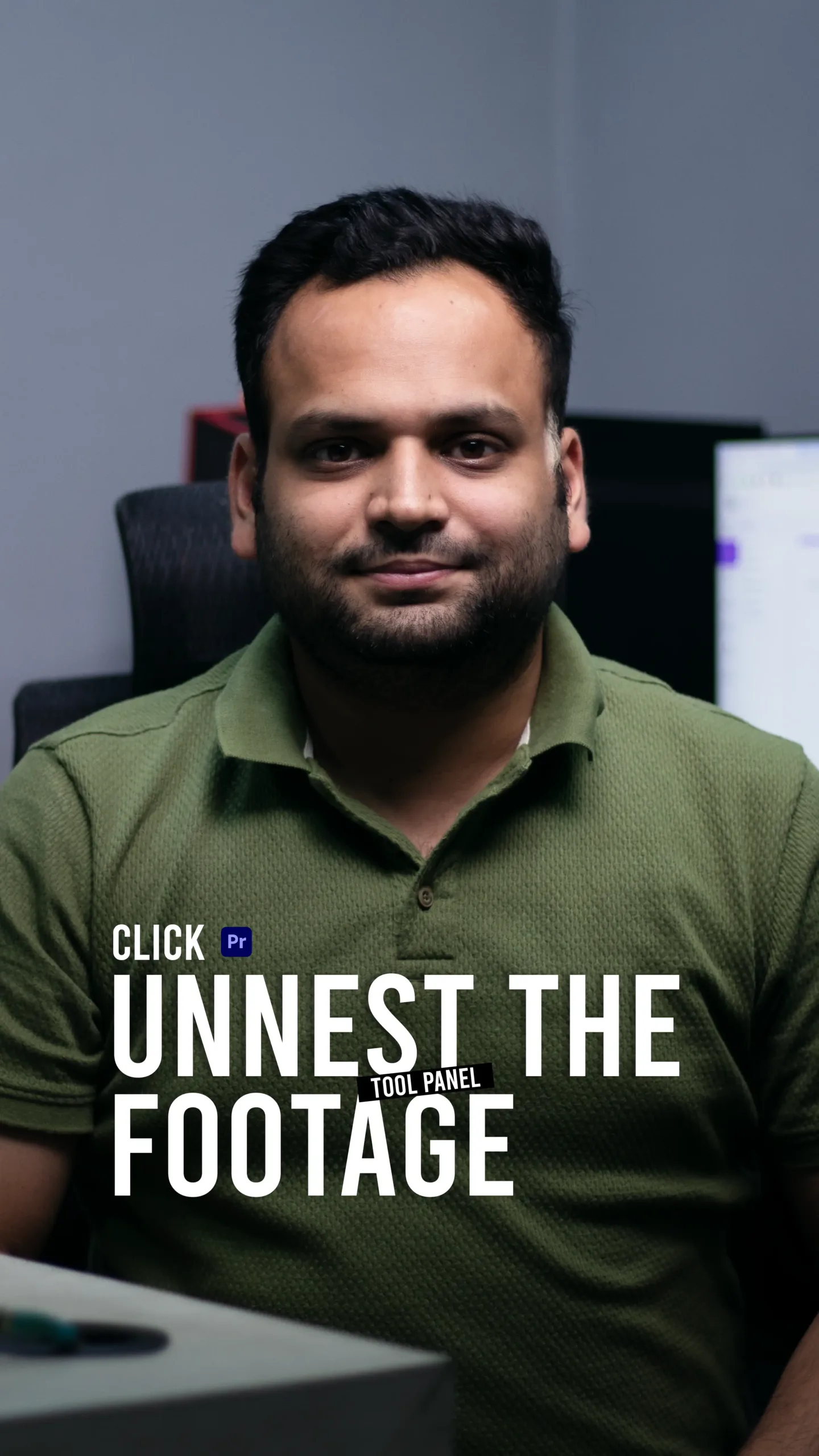Unnest Footage from a Nested Layer in Premiere Pro (Shortcut Trick)
If you’ve ever worked with nested sequences in Adobe Premiere Pro, you know how handy they can be. They help organize complex edits, apply effects to grouped clips, and tidy up your timeline. But what happens when you change your mind—or need to go back and fine-tune individual clips?
In this post, I’m sharing a smart and simple shortcut-style trick to unnest footage from a nested layer in Premiere Pro. It’s a game-changer for editors who want full control without redoing everything from scratch.
When You Should Unnest
You might want to unnest your clips when:
- You need to apply different effects to individual clips
- Audio tweaking is necessary for specific parts
- You’re reorganizing or restructuring your story
- You accidentally nested too early in your process
In these cases, unnesting helps restore granular control without losing your creative momentum.
Final Thoughts
While Adobe Premiere Pro doesn’t offer a one-click unnest shortcut, this manual trick is the next best thing—and once you do it a few times, it becomes second nature. It’s a great way to edit smarter, not harder.